The Rise of Chocolatey
A Package Manager for the Modern Age

1. Introduction
If you're a Windows user, you've probably experienced the headache of managing software installations, updates, and removals. It can be a time-consuming and error-prone process, especially when dealing with multiple programs. That's where package managers like Chocolatey come in.
Imagine having a central hub where you can easily search for, install, update, and remove software with just a few simple commands. That's the power of Chocolatey. It's like having a personal assistant for your Windows software management needs.
In this article, we'll dive into the world of Chocolatey and explore how it can revolutionize the way you handle software on your Windows machine. We'll cover its history, its advantages over traditional methods, and provide a step-by-step guide to get you started. So, let's get into it!
2. What is Chocolatey?
Chocolatey is a package manager designed specifically for Windows. It's similar to apt on Linux or Homebrew on macOS. Essentially, it's a tool that simplifies the process of installing, updating, and managing software on your Windows machine. Chocolaty manages all the heavy lifting associated with downloading and installing Windows software. It identifies any required dependencies, downloads the main package and any dependency, and then installs the software. This is all possible because of the package which defines all aspects of the software and its installation. Rob Reynolds created Chocolatey in 2011 to address the lack of a decent package manager for Windows. Since then, it has grown into a robust and widely used tool, thanks to its community-driven approach and its integration with the NuGet infrastructure.
3. Package Managers in the World of Operating Systems
Package managers have been a staple in the Linux and macOS world for years. Debian-based Linux distributions use apt, Red Hat-based systems use yum or DNF, and Arch Linux has pacman. On macOS, Homebrew has become the go-to package manager.
However, Windows has traditionally relied on manual installations, which involve downloading an installer from a website and running it. This approach can lead to inconsistencies, missed updates, and potential security risks.
Chocolatey brings the convenience and reliability of package managers to the Windows ecosystem. It provides a centralized way to manage software, ensuring that you always have the latest versions and that installations are consistent across machines.
4. What is the Need for Package Managers: Why Bother?
You might be wondering, "Why should I bother with a package manager?" Well, there are several compelling reasons:
- Streamlining software installations: With Chocolatey, installing software is as simple as running a single command. No more navigating through installers and options.
- Ensuring up-to-date software: Chocolatey makes it easy to keep your software updated. A simple command will update all your installed packages to their latest versions.
- Eliminating manual work: Say goodbye to the tedium of manually downloading, installing software and cleaning up afterward. Chocolatey automates the process, saving you time and effort.
- Efficiency: Chocolatey’s package repository website will facilitate creating a script for installing multiple packages in a series from a single command.
- Enhancing security: By using verified package sources, Chocolatey reduces the risk of downloading malware or corrupted software.
5. The Advantage Over Direct Web Downloads
Downloading software directly from websites might seem convenient, but it has its pitfalls:
- Inconsistent versions: Different download sources may provide different versions of the same software, leading to compatibility issues.
- Missed updates: It's easy to forget to check for updates when you have to do it manually for each piece of software.
- Malware risks: Fake websites can trick you into downloading malicious software disguised as legitimate programs.
- Adware/Bloatware risks: Many download packages can have options enabled to install adware, bloatware or other undesired features which are disabled in Chocolatey packages.
Chocolatey addresses these issues by providing a reliable, centralized source for software. Packages are curated and maintained by the community, ensuring their authenticity and compatibility.
6. Getting Started with Chocolatey
Ready to give Chocolatey a try? Here's how to get started:
Prerequisites:
- Windows 7 or greater
- PowerShell v2+ (v5+ recommended) – If you are running Windows 10 or 11 this is already installed. (Learn how to install Powershell from this Microsoft article.)
Installation:
- Open PowerShell as an administrator (Learn How)
-
Run the following command:
Set-ExecutionPolicy Bypass -Scope Process -Force; [System.Net.ServicePointManager]::SecurityProtocol = [System.Net.ServicePointManager]::SecurityProtocol -bor 3072; iex ((New-Object System.Net.WebClient).DownloadString('https://chocolatey.org/install.ps1'))
And that's it! Chocolatey is now installed on your machine.
Chocolatey is at its core a Command Line Interface (CLI) application. That means it runs in a terminal or powershell environment. When using Chocolatey the terminal or PowerShell environment must be running as the windows administrator. Chocolatey commands always begin with the key word ‘choco’.
Basic Commands:
- Install a package: choco install {package-name}
- Upgrade a package: choco upgrade {package-name}
- Uninstall a package: choco uninstall {package-name}
In the above command examples the {package-name} is a place holder for the name of an actual package. For instance if we were going to install VLC the video player the package name would be vlc. The install command would be: choco install vlc
7. Embracing the Command Line (But GUI's Got Your Back)
While the command line is powerful and efficient, not everyone is comfortable with it. That's where Chocolatey's GUI comes in. The GUI provides a familiar Windows interface for those who prefer a more visual approach. You can search, install, update, and remove packages with just a few clicks.
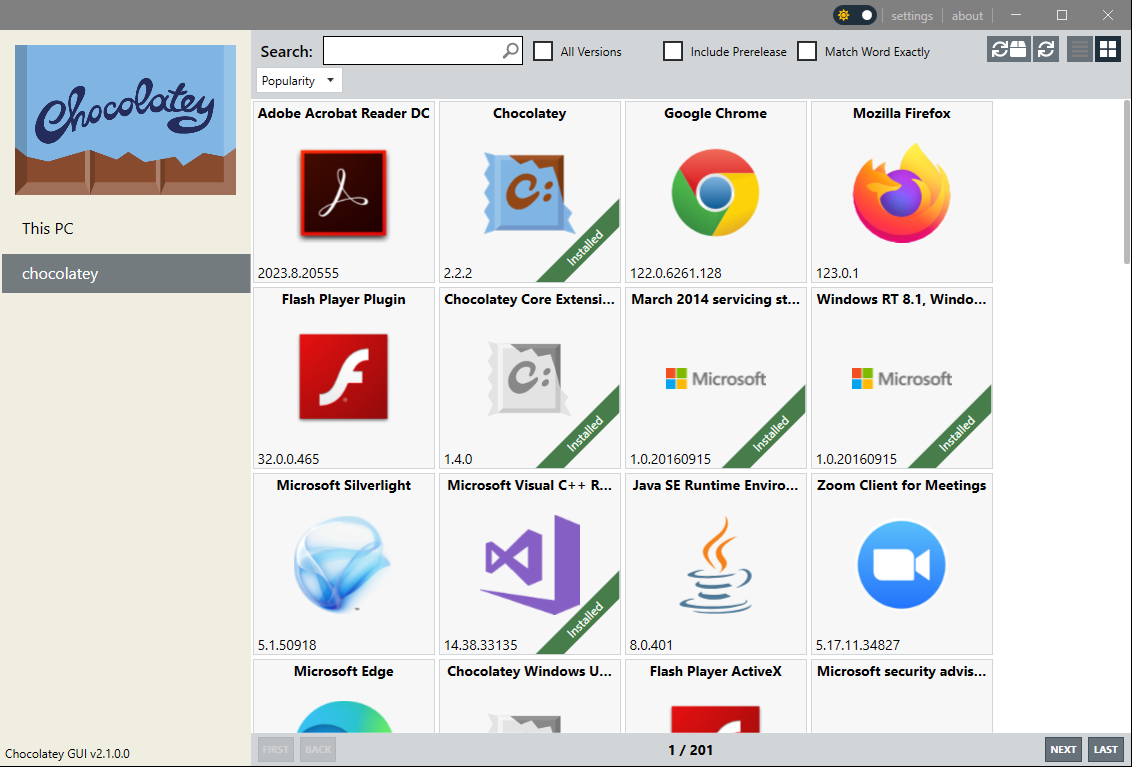
The GUI might be comfortable, but the command line offers unparalleled control and speed. It allows you to automate tasks and perform bulk operations with ease.
With Chocolatey, you have the best of both worlds. Whether you're a command-line enthusiast or a GUI aficionado, Chocolatey has you covered. If you would like to use Chocolatey GUI it must be installed separately. Chocolatey makes that easy:
- Open your command prompt or PowerShell as an administrator
- Run the command: choco install chocolateygui -y
8. Installing Your Favorite Software: A Use-case with Paint.net
Let's walk through a practical example of installing Paint.net using Chocolatey:
- Open your command prompt or PowerShell as an administrator
- Run the command: choco install paint.net
- Chocolatey will handle the rest. It will download Paint.net from the official source, install it, and configure any necessary dependencies.
That's it! Paint.net is now installed and ready to use.
9. Exploring the World of Packages with Chocolatey
Chocolatey has a vast library of packages available. You can explore these packages either on the Chocolatey website, in the Chocolatey GUI or using the command line.
On the website:
- Visit https://chocolatey.org/packages
- Use the search bar to find packages by name or keyword
- Click on a package to view its details, including version, dependencies, and a brief description
Using the command line:
- Open your command prompt or PowerShell
- Run the command: choco search {keyword}
- Chocolatey will display a list of packages matching your search term
In the image below the keyword that is being searched on is ‘atom’. Atom is a developer’s code editor built by the makers of GitHub.
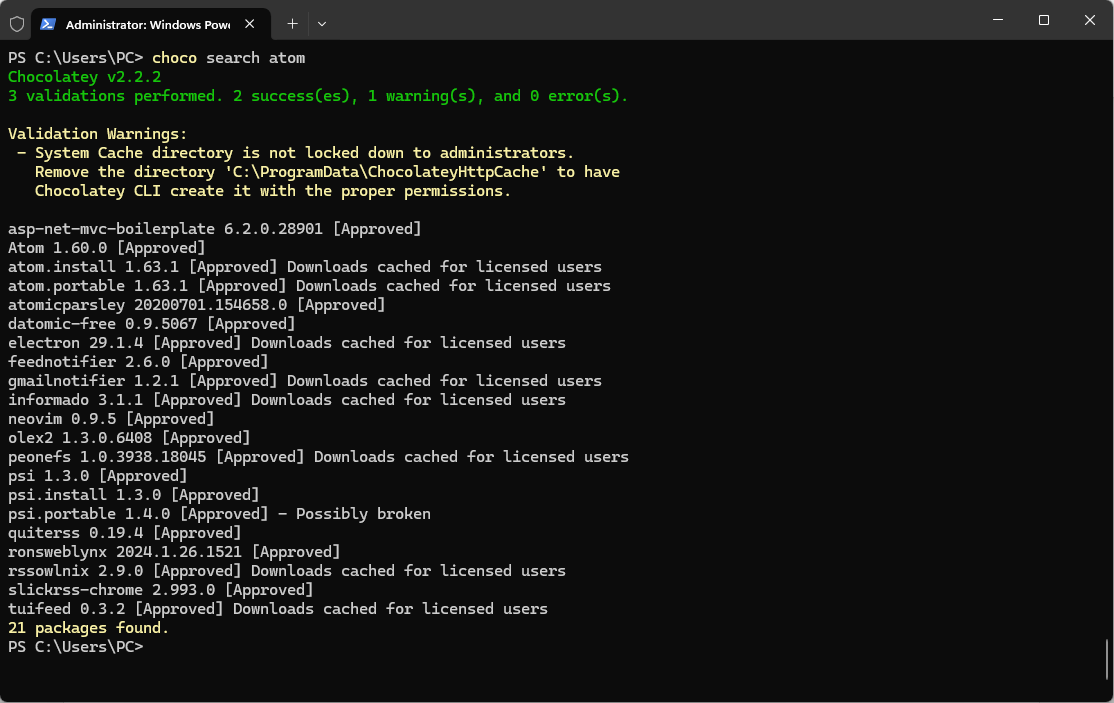
10. Uninstallation Made Easy
Uninstalling software with Chocolatey is just as easy as installing it. Simply run the command:
choco uninstall {package-name}
Chocolatey will handle the uninstallation process, ensuring that all files and configurations related to the package are removed. No more scouring through the "Programs and Features" menu (those using Windows 11 get to search the Apps list instead).
11. Chocolatey: The Best Thing Since Sliced Bread?
Chocolatey has become a go-to tool for many Windows users, and for good reason. Its benefits are numerous:
- Simplicity: With Chocolatey, complex software installations are reduced to a single command. No more clicking through installers or searching for download links.
- Consistency: Chocolatey ensures that installations are consistent across machines. This is particularly useful in enterprise environments, where software configurations need to be identical across many computers.
- Automation: Chocolatey allows you to automate software installations and updates. You can script the installation of multiple packages, making it easy to set up new machines or update existing ones.
- Security: By using trusted package sources, Chocolatey reduces the risk of downloading malware or corrupted software. It also makes it easy to keep your software up-to-date, which is crucial for patching security vulnerabilities.
However, Chocolatey is not without its drawbacks:
- Learning curve: If you're not familiar with the command line, there may be a slight learning curve. While Chocolatey does offer a GUI, the real power lies in its command-line interface. Learning the basic commands and syntax may take some time for novice users.
- Network dependency: Chocolatey requires an internet connection to download packages and updates. This means that if you're offline or have a slow connection, you may not be able to install or update software. However, there are ways to mitigate this, such as using local package sources.
- Package availability: While Chocolatey has a vast library of packages, not every piece of software is available. This is particularly true for less popular or niche software. In these cases, you may still need to resort to manual installation.
- Potential for misuse: With great power comes great responsibility. Chocolatey makes it easy to install software, but it also makes it easy to install malware if you're not careful. Always ensure that you're using trusted package sources and be cautious when installing unfamiliar packages.
Despite these drawbacks, the benefits of Chocolatey far outweigh the cons. It's a powerful tool that can save you time, effort, and headaches. Once you get past the initial learning curve, you'll wonder how you ever managed software without it. In the end, whether Chocolatey is the best thing since sliced bread is up to you to decide. But one thing is for sure: it's a tool that every Windows user should at least try. It might just change the way you think about software management.
12. Conclusion
Many users have found that tools like Chocolatey are essential. They simplify the complex process of software management, allowing you to focus on using your programs rather than managing them.
Whether you're a developer setting up a new environment, an IT administrator deploying software across an organization, or just a regular user looking to keep your machine up-to-date, Chocolatey has something to offer.
So why not give it a try? Install Chocolatey, explore its vast library of packages, and experience the convenience of effortless software management. Trust us, your future self will thank you.
P.S.: Introducing ChocoButler: The Unsung Hero in the Chocolatey Universe
If you thought Chocolatey couldn't get any better, think again. Enter ChocoButler, the ultimate companion to Chocolatey. ChocoButler takes the convenience of Chocolatey to the next level by automating package upgrades.
With ChocoButler, you no longer need to manually check for and install updates. It works tirelessly in the background, monitoring your installed packages and upgrading them to the latest versions as soon as they become available.
Here's how to get started with ChocoButler:
Installation:
- Open your command prompt or PowerShell as an administrator
- Run the command: choco install chocobutler
Configuration:
- Navigate to the ChocoButler configuration file (usually located at C:\ProgramData\chocolatey\chocobutler\chocobutler.config.xml)
- Open the file in a text editor
- Locate the checkInterval setting and change its value to 43200000 (this represents 12 hours in milliseconds)
- Ensure that the autoUpdate setting is set to true
- Save the file.
- Restart ChocoButler.
With these simple steps, ChocoButler will now scan for updates every 12 hours and automatically install them. It's like having a personal software maintenance assistant working around the clock.
In a world where software updates can patch critical security vulnerabilities and introduce new features, ChocoButler is more than just a convenience; it's a necessity. It ensures that your system is always up-to-date, secure, and running smoothly.
So, if Chocolatey is the future of Windows software management, ChocoButler is the engine that keeps that future shining bright. Give it a try and experience the magic for yourself!









